Student - Instructional Login

Are you a New student who cannot login to your jcpsnj account?
New student and continuously enrolled student accounts have been updated in the Google instructional domain. You can sign in to your jcpsnj.org account with your temporary password
The temporary password for the new student accounts and those students that have not logged
in during the summer break (since July 1st) has been set to a default password. Please check with your school and they can provide you with that.
in during the summer break (since July 1st) has been set to a default password. Please check with your school and they can provide you with that.
Notes:
New accounts are required to accept the Google Cloud Platform Acceptable Use Policy immediately after logging in for the first time. Once they do, they will be prompted to set a
secure/confidential password consisting of at least 8 alphanumeric characters.
New accounts are required to accept the Google Cloud Platform Acceptable Use Policy immediately after logging in for the first time. Once they do, they will be prompted to set a
secure/confidential password consisting of at least 8 alphanumeric characters.
Are you an existing active Student?
Active student accounts, (those who had recently logged in over summer ) were not reset. However, there could be several reasons that you are not able to login.
If you are an existing/active student and cannot currently login please follow these instructions:
- Check your password carefully.
- Try login with your default or confidentially set password
- If authentication fails, then get in touch with your teachers/admins. Ask them to contact the IT helpdesk and we will manually reset your credentials
Note:
Reset accounts will be prompted to set a secure/confidential password consisting of at least 8 alphanumeric characters.
Still having Trouble Logging In? Check This
Before attempting to login to your Chromebook check the following:
- You are connected to your home WI-FI or to a district supplied Hotspot.
- You have your JCPS instructional domain login credentials available for use.
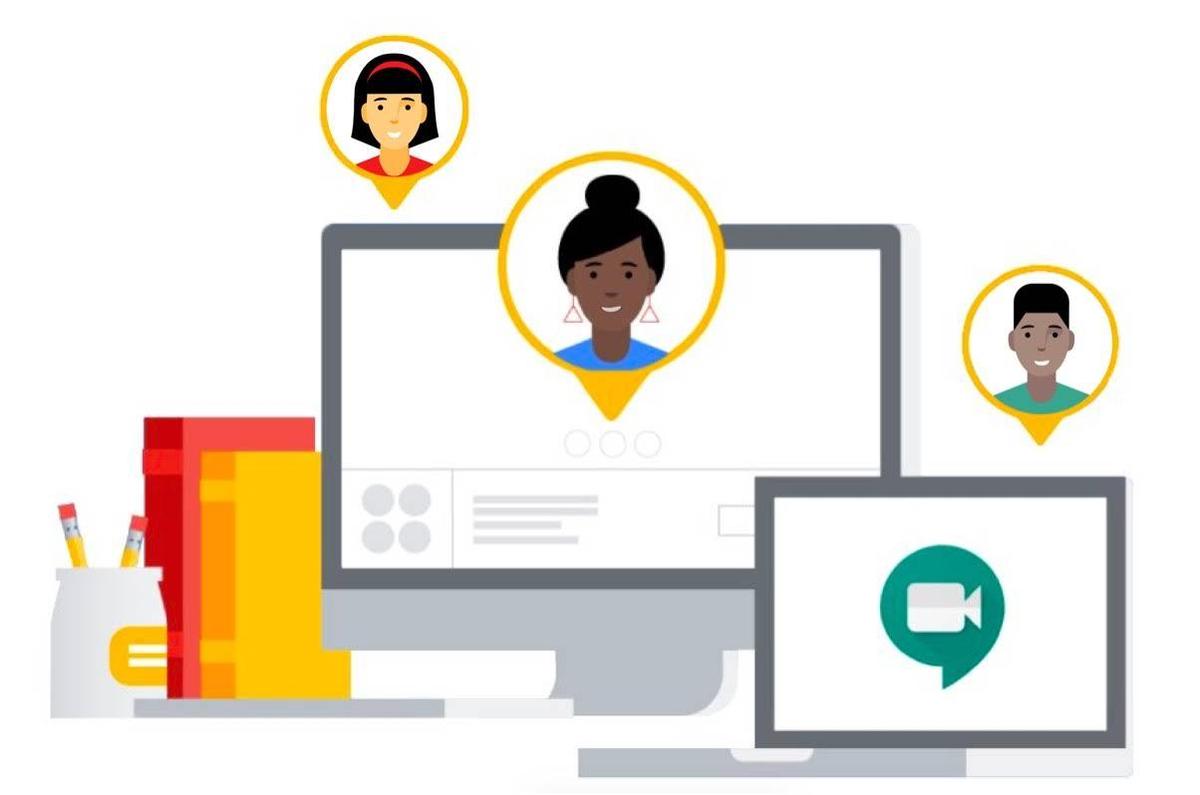
JCPS DOMAIN NAME: JCPSNJ.ORG
Before attempting to login to your Chromebook check the following:
- You are connected to your home WI-FI or to a district supplied Hotspot.
- You have your JCPS instructional domain login credentials available for use.
Now carefully follow these steps:
1. Open your device and power it on. Make sure whenever possible you are using the provided AC charger.
2. Enter your JCPS Student Instructional Account Username. After booting up, the Chromebook should ask for the students’ domain username and password.
The username is the your studentID#@jcpsn.org .
3. Enter your Password. The initial password is temporary and (for security reasons) will force you to change it. Remember the new password so you can continue to login in the future.
4. Once you login you can get to the Google Apps menu and access the Google
Apps for Education applications Mail, Drive, Meet, Docs Classroom, etc.
2. Enter your JCPS Student Instructional Account Username. After booting up, the Chromebook should ask for the students’ domain username and password.
The username is the your studentID#@jcpsn.org .
3. Enter your Password. The initial password is temporary and (for security reasons) will force you to change it. Remember the new password so you can continue to login in the future.
4. Once you login you can get to the Google Apps menu and access the Google
Apps for Education applications Mail, Drive, Meet, Docs Classroom, etc.
5. You should be all set. Enjoy Learning!
If you are using your own device at home then:
- Open a browser from any device (Windows, IOS, MacOS, ChromeOS)
- Go to the following URL: accounts.google.com.
- Then sign-in to the jcpsnj.org domain with your confidential student instructional account(studentID#@jcpsn.org) and password.
- Once you login you can get to the Google Apps menu and access the Google
Apps for Education applications Mail, Drive, Meet, Docs Classroom, etc.
Download or Print Student Login Instructions